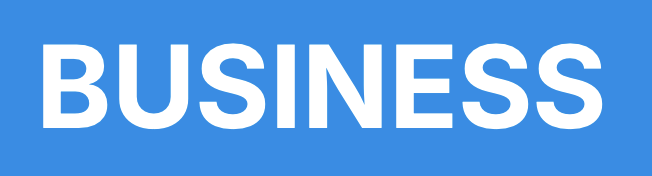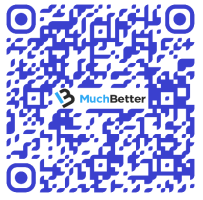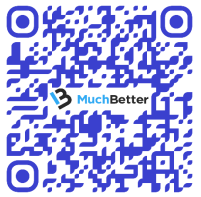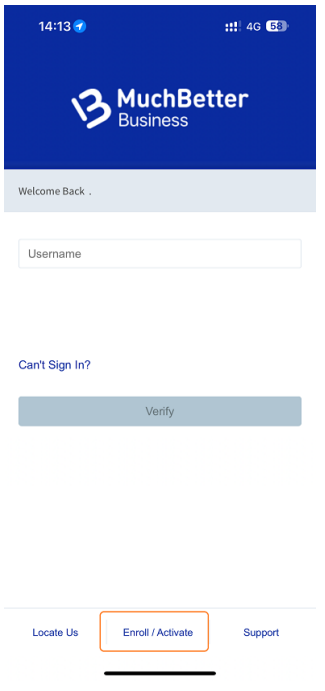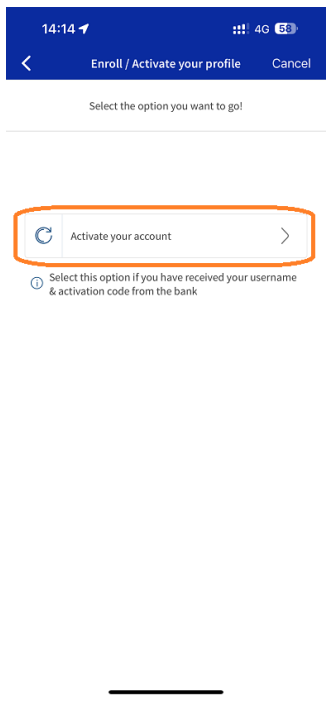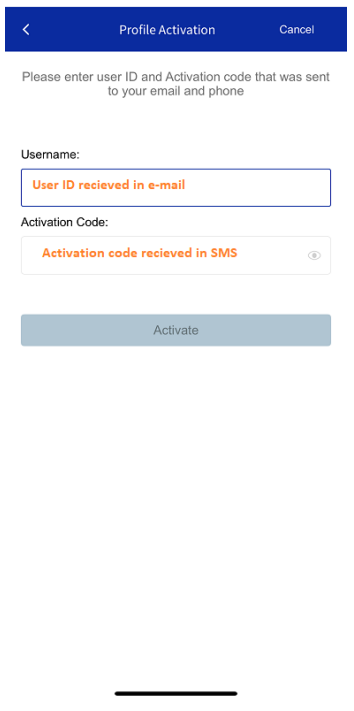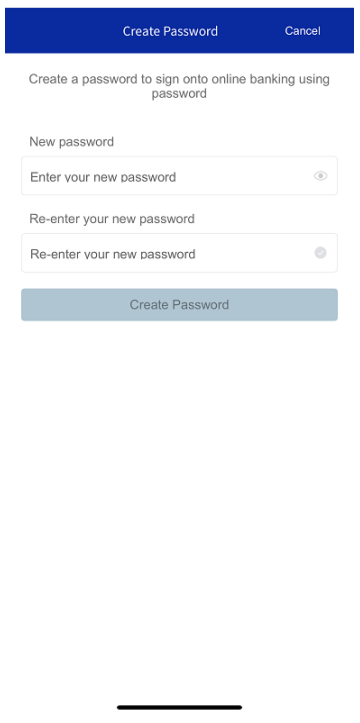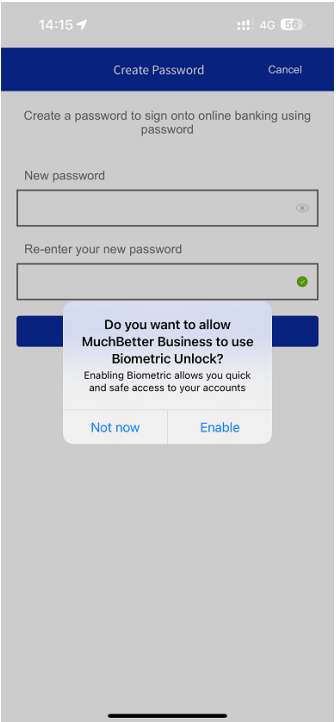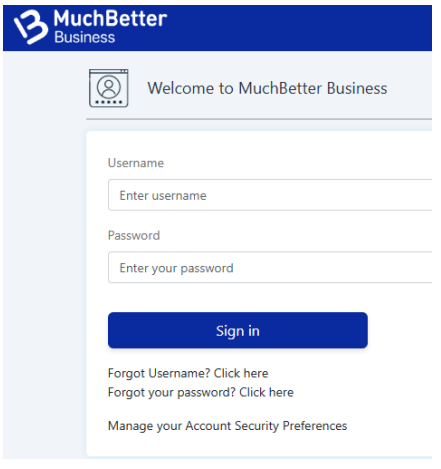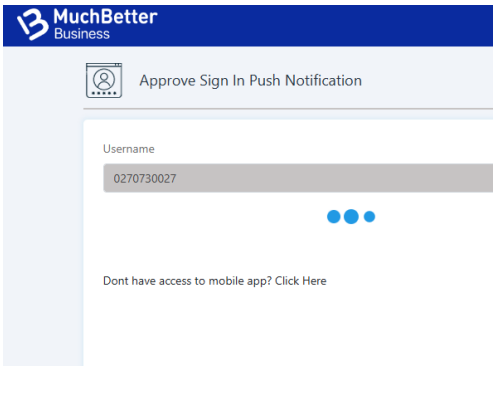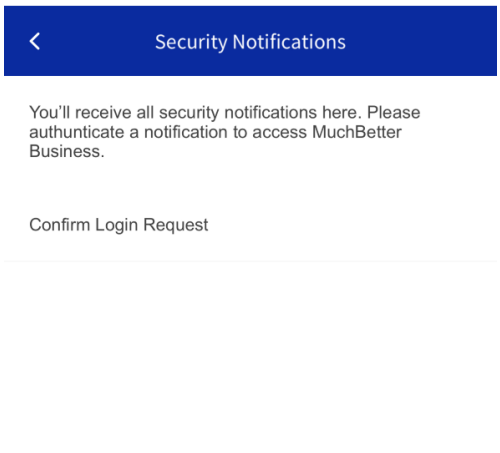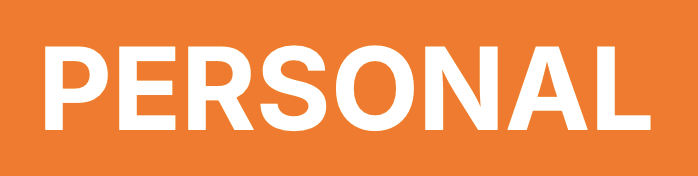
E-Wallet
Spend, send and store money safely. The digital wallet ready for everyday spending.
Use the MuchBetter Wallet to top up, withdraw, send and store your money with ease.
Rings
Whether you’re grabbing a coffee on your morning commute or running to the train, keep your wallet in your pocket and your phone out of sight.
All you need is the RING!
Cards
UK , EEA and Canada customers can pair the wallet with the MuchBetter prepaid Mastercard® Tap and pay anywhere you see the contactless sign or Mastercard® logo to be the envy of the check-out line.
-
-
-